
Hide IP Address on Mac OS X
A "how to" provided by iPrivacyTools.com
The instructions below are useful for Mac users who have purchased the iPrivacyTools service, but don't want to use our Firefox software. However, if you don't want to perform this tedious process, we recommend that you install our convenient IP changing software.
Please note that "hiding" your IP really amounts to changing it, or "masking" it will a second IP that is not your own. It would not be possible to surf the Internet without any IP address at all, as that is how websites and other services know how to route your requests (web pages).
This guide covers Firefox and Safari (iPrivacyTools only works with Firefox, "Hide my IP" works with both). For Safari instructions, skip down to Step #4.
STEP #1 for Firefox
STEP #2 to hide IP address on Mac OS X (Firefox)
- Go to the "Advanced" tab, then click the "Network" tab.
- In the section "Configure how Firefox connects to the internet", choose "Settings".
STEP #3 to hide IP on Mac (Firefox)
- Check "Manual proxy configuration" and "Use this proxy server for all protocols"
- In the white text area that says "No Proxy for", type "localhost, 127.0.0.1" (prevents relaying of internal connections).
- For the HTTP Proxy and Port entries, see Step #7.
- Click OK out of there.
- Skip to Step #8 if you're only using Firefox (and not Safari).
STEP #4 - SAFARI Instructions
STEP #5 - Hide your IP address on Mac (SAFARI)
- Go to the "Advanced" tab, and next to "Proxies", select "Change Settings..."
STEP #6 - Change IP on Mac (SAFARI)
- Next to "Configure Proxies", choose "Manually".
- Tick the boxes for "Web Proxy (HTTP)" and "Secure Web Proxy (HTTPS)"
- In the text area "Bypass proxy settings for these Hosts and Domains", type "localhost, 127.0.0.1"
- In the box "Web Proxy Server", enter settings from Step #7.
- Click "Apply Now"
STEP #7 - Obtaining proxy settings (for Firefox & Safari)
For the proxy settings (and port) on both browsers, you will need to type the IP+port of a valid proxy server. These can be obtained from free websites (one example is here) or from a paid service like ours.
If you choose to use free settings to hide your IP on Mac, be aware of their risks. In addition to being rather unstable (slow), free proxies are usually not compatible with SSL pages AND it is quite difficult to know who is operating them. In other words, risk of your data being intercepted by someone with ill intent is significant. Therefore, free settings are probably fine if you're just surfing around (viewing pages) for fun. But if you intend to login to any secure sites using a password, or if you intend to submit any forms with personal/financial info, then the free option is probably not a good idea.
Fully SSL compatible proxy setting may be obtained from a service like ours (visit our homepage), or from others on the Internet.
CONFIRM THE CHANGE! Check your IP address (Firefox and Safari)
Visit iPrivacyTools.com/my-ip-address/ to verify that your real IP address is hidden.
Congratulations - you now know how to hide your IP address in Mac OS X!
Be sure to delete your browser cookies before surfing, as cookies are another tracking method used by many websites and marketers
*To revert to your direct Internet connection, repeat the steps you just followed, but remove any of the proxy and port settings that you entered. On Firefox step #3, you can tick "No proxy". And on Safari (step #6), you can UNcheck "Web Proxy" and "Secure Web Proxy".


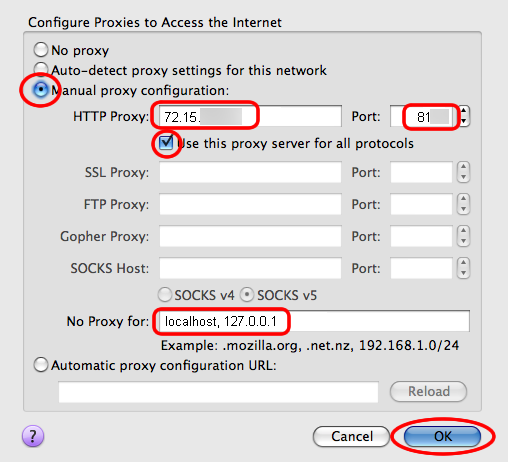




Nice information. Using this i had hide my ip address.Its very useful to mask my ip address. And i checked my ip address using this site IP-Details.com
ReplyDelete