
Change IP Address in Windows XP
A "how to" provided by iPrivacyTools.Blogspot.com
This article will show you how to change your IP address in Windows XP by using a simple and free process. However, be aware that frequently using this method may conflict with your ISP's policies. Therefore, we suggest using it no more than once per week unless you're quite familiar with your ISP's rules. If you require more flexibility, please visit our homepage.
There are several reasons for wanting to change the IP address of XP. From a perspective of privacy, it's not much different than wanting to change your phone number to avoid a stalker. Marketers may also use your IP address to develop a behavior-based profile from your activities. Whatever your reasons, the instructions below should help.
Be sure to always clear your browser cookies before and after changing your IP address in XP, as cookies may also be used to track your activities.
STEP #1 to change IP address in Windows XP - IMPORTANT!
- Turn your modem OFF.
- If you have a router, turn it OFF.
- Temporarily disconnect the router from your computer AND modem (you can reconnect it later).
- Connect your modem directly to your computer.
- Restart your computer and modem.
- After both have restarted, surf to some websites to make sure that your connection has come back.
STEP #2:
- Surf to iPrivacyTools.com/my-ip-address/ and make a note of your current IP address.
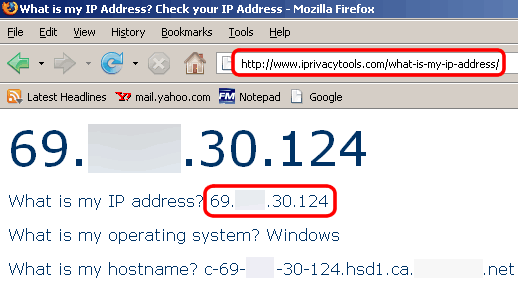
STEP #3 to change the IP address of Windows XP
- Go to your START menu and click "Run".
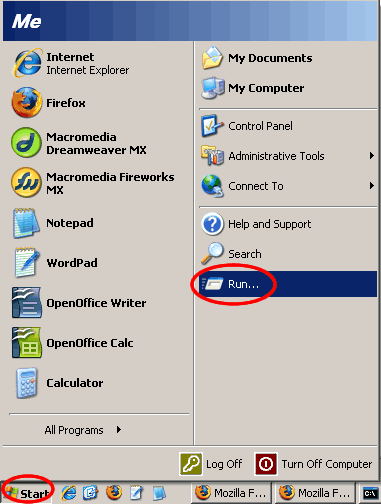
STEP #4 to change your IP in Windows XP
- Type "cmd" and hit Enter (don't include the quotes around cmd).
STEP #5:
- At the prompt type "ipconfig /release" (without the quotes, and with a space before the slash)
- Hit Enter.
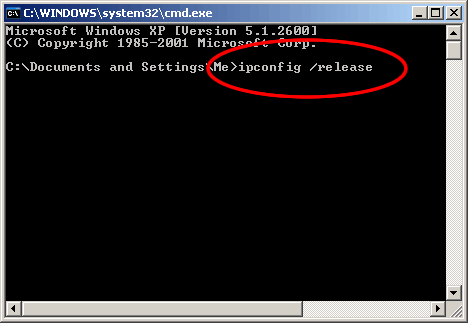
STEP #6 to change IP address in Windows XP
- Go to your START menu, click "Connect to" , and "Show all connections"
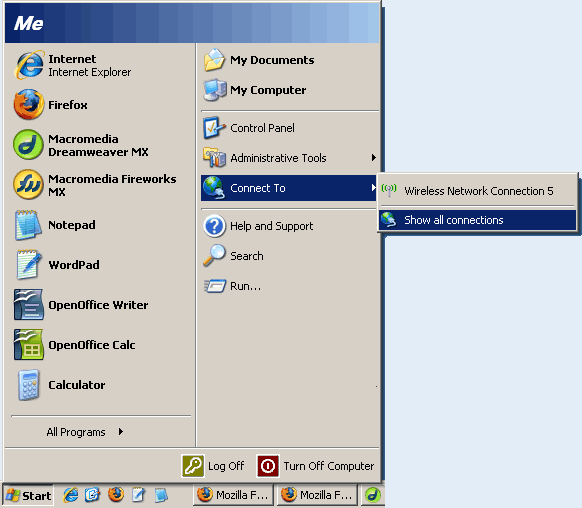
STEP #7:
- Right-click on "Local Area Connection" and click "Properties".
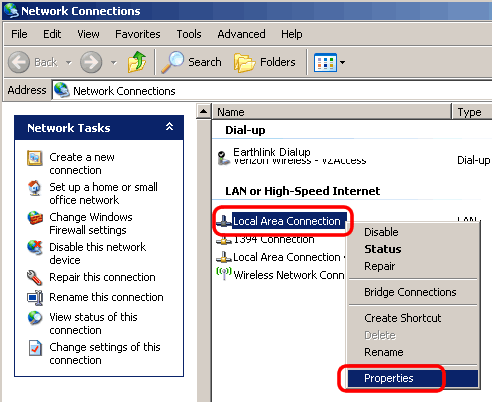
STEP #8 for changing IP address in XP
- Highlight "Internet Protocol (TCP/IP)" and click "Properties".
STEP #9:
- Check the box for "Use the following IP address" and enter the following:
- IP address: 111.111.111.111
- Subnet Mask: 255.0.0.0
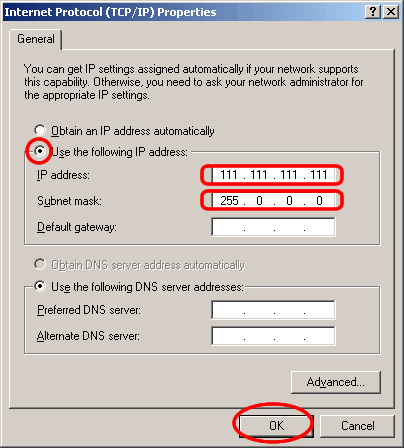
STEP #10:
- Then click "OK", and then "Close" to exit the dialog boxes.
- Wait 30 seconds. This is IMPORTANT.
STEP #11 to change your IP address in Windows XP:
- Repeat steps 6-8 above.
- This time, for step 9, check the box for "Obtain an IP address automatically" and "Obtain DNS server address automatically".
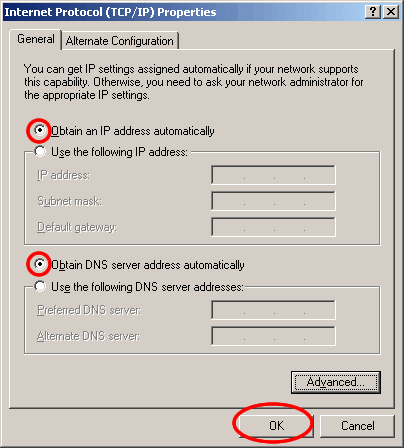
STEP #12:
- Click "OK" and "Close" to exit the dialog boxes.
- WAIT 30-60 SECONDS for the connection to reset.
- Yes, this is IMPORTANT.
STEP #13 to change IP address in Windows XP
- Click refresh on iPrivacyTools.com/my-ip-address/ to verify that your IP address has changed.
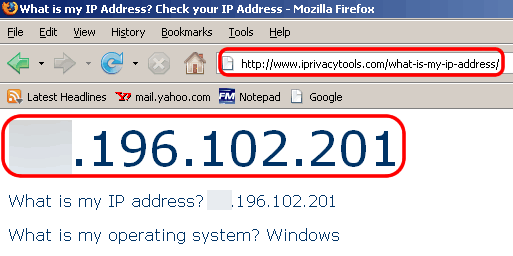
Congratulations, you're done changing your IP address in XP!
Before surfing, be sure to clear your web browser cookies. Cookies are usually harmless, but they are one more method that many websites and marketers use to keep track of your surfing.
Again, we suggest using this technique no more than once per week unless you have obtained permission from your ISP -- they may not be thrilled about frequently reissuing IP's. It may attract attention, service termination, and/or additional fees.
If you require more flexibility, please visit our homepage for information about our IP Changer.
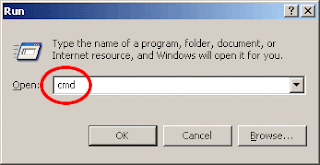

No comments:
Post a Comment